Are you getting ready for a presentation? Do you want to impress with some simple but cool hacks on PowerPoint? Find top 10 PowerPoint tips and tricks. Read on!
You would have already dabbled in the art of PowerPoint as a business professional. And if you regularly host webinars, we are sure you have picked up some tricks to enhance your presentations and make them more entertaining as well.
Expertise means nothing if it does not have the backup of a decent presentation. For starters, grab your set of PowerPoint tips and tricks to make your next presentation flawless. Regardless of your topic, good PowerPoints rely on three key factors: the mastery of the design tools of PowerPoint, your commitment to presentation processes, and your dedication to a consistent style.
For times when you wonder how to make cool PowerPoints, turn to us! Whether you are a beginner or an experienced PowerPoint expert, here are a few super interesting PowerPoint tips and tricks that you’ll want to make a note of!
Also Read: Team communication | A complete guide
What makes a good powerpoint?
Powerpoint slides are a good way to present your ideas to the audience. It can turn out to be a great visual aid if used properly. A good powerpoint has a consistent and simple design format. Let us look into some suggested PowerPoint tips and tricks,
1. Use consistent theme while presenting powerpoints
Powerpoint presentations must be created with a consistent yet simple design template. Good PowerPoint must keep all the elements such as background colors, font, font size, text color, etc consistent throughout the presentation. However, the presentation of the content may vary from slide to slide.
2. Presenting PPT must contain more images, less text
According to PowerPoint tips and tricks, while creating an effective presentation in PowerPoint, one must limit the number of words per slide. A good PowerPoint has only key phrases along with the essential information. Effective PowerPoint has more images as it works as a visual aid.
3. Keep presentation PowerPoints simple and brief
Powerpoint Tips and tricks suggest keeping the content in the presentation slides simple and brief. Too much text can become a visual distraction. The key to creating a good PowerPoint presentation lies in brevity. Minimize the number of slides to avoid flipping too much.
4. Choose readable fonts for presentation PowerPoint
Keeping the fonts in the presentation slide legible is one of the most essential PowerPoint tips and tricks. Avoid putting all the words in your presentation in capital letters to prepare a good presentation. Using flashy texts and patterned backgrounds is not advisable.
5. The PPT topic must be relevant and engaging
Based on different PowerPoint tips and tricks, one can conclude that having a catchy PowerPoint topic helps in catching the attention of your audience. Tips for a good presentation emphasize using a title that conveys the topic of discussion to the listeners effectively.
Also Read: What is a virtual office | Critical items that you must know!
Why do you need the latest PPT tips and tricks?
The latest PPT tips and tricks would help you in keeping up to date with the new trends. It would help you to make your presentation stand head and shoulders above the competition. Let us see the benefits of the latest PowerPoint tips and tricks,
1. Prepare effective PowerPoint presentations
Keeping up to date with PPT tips and tricks can help you in preparing an effective PowerPoint presentation. The latest powerpoint tips and tricks can help you select different kinds of templates, font sizes, backgrounds, colors, etc. Learning new skills can help you become a PowerPoint expert.
2. To create engaging and fancy PowerPoint
Keeping up with the latest PPT tips and tricks would help you in creating slides that are capable of keeping the user engaged. The endless list of PowerPoint tips and tricks ensures that the presentation of the information looks fancy and sophisticated to the audience.
3. To enhance your PPT skill
Do you want to know how to make a good PowerPoint presentation? Then looking into the latest PPT tips and tricks can be a great idea. There are different presentation tips that would tell you how to present a PowerPoint. Powerpoint tips and tricks can be very handy.
4. Good presentation slides make a great presenter
We all know that the secret to becoming a good presenter is making cool PowerPoint presentation slides. PPT tips and tricks will help you with several PowerPoint tricks that would help you stand out and create a lasting impression on your audience.
5. Understand PowerPoint best practices
Learning about the latest PPT tips and tricks can help you in understanding the presentation best practices that should be followed to create cool PowerPoint presentations. Powerpoint Tips and tricks elaborate on favorable fonts, background colors, textures, slide rules, PowerPoint hacks, ppt animation tricks, etc
Also Read: Productivity tips | A how-to guide for everyone
PowerPoint tips and tricks for general design aspects
If you’ve selected PowerPoint, you’ve chosen a visual communication device. It is, therefore very essential to take the time to learn a bit about visual communications. One of the critical reasons for this, particularly for people in the professional business world, is that your colleagues can subconsciously make assumptions about you based on your presentation’s visual appeal.
Your colleagues learn and use the PowerPoint models and they would instantly understand that you didn’t put much effort into the design aesthetics of the slides. I know it may seem quite drastic for non-designers to leave templates behind, but you can! Refer to the tips below to gain the confidence to enhance the design aesthetics.
1. Tips for PPT presentations using advanced PowerPoint templates
PowerPoint templates truly simplify your life. Templates mean that not everything has to be built from scratch. Simply choose your style, add your text, make some edits here and there and you get a pretty cool presentation.
But, vast numbers of people, in their presentations, have used the basic built-in PowerPoint templates. If you want your presentation to look unique, you must steer clear of Microsoft’s built-in templates.
This is one of the essential PPT tips and tricks for you. Explore other excellent sources for PowerPoint templates. Both free and premium templates, besides those that Microsoft offers, can be found online. Visit these websites for the best PPT templates,
- Behance: It features some of the planet’s best design skills, as you will see in their free PowerPoint templates. Templates such as ‘Startup Pitch Deck’ help you tell a story with fantastic visuals that bring the tale to life. To discover the best answer to the question, “How to make cool PowerPoints?” check out Behance.
- Slides Carnival: It has a large set of free PowerPoint templates for professionals of the business. Their range includes monthly updated startup templates, playful templates, inspiring and innovative templates.
- FPPT: It provides some of the best templates to present, such as the Molecule prototype, which is ideal for a business or medical background. These intricately crafted FPPT models help you catch your audience’s attention when delivering your message.
2. Presentation tips to make use of a background video
We always used background photos on PowerPoint, but do you know that you can use a background video as well? You have to drag and drop the video onto your slide and resize it to cover the entire slide.
If you’re short on the footage, go for free stock videos at Coverr. In situations where your video is just a few seconds long, and the duration of discussion of your slide is much longer, just loop it. To loop a video,
Step 1: Access the Video Tools menu by clicking on the video.
Step 2: Then, click on the Playback tab.
Step 3: Check “Loop Until Stopped”.
Once your video is all set, you can add shapes, texts, or any other elements you want to use as the foreground of your slides.
3. Powerpoint tips on integrating appealing fonts
One of the most defining PPT tricks is to ensure that your PowerPoint fonts are custom or branded. Unless your fonts are installed on the device you’re using to run your presentation, PowerPoint will automatically overwrite your font with a default font and mess up your alignment and your presentation’s overall look. Here’s how it works:
Step 1: Visit File > Options > Save.
Step 2: Go to the ‘Preserve fidelity when sharing this presentation’ section and then click the ‘Embed fonts in the file’ tab.
Here, you will have two choices. You can do either of the below,
- Embed only the characters utilized in the document
- Embed all aspects if you want the File to be modified by others as well.
Step 3: Then, click the OK button.
Did you know? Including photos is one of the easiest ways to make your presentation look great.
4. PowerPoint presentation tips on invisible hyperlinks
Creating an invisible hyperlink is one of the favorite tips of a marketer amongst the different PowerPoint tips and tricks. It allows adding hyperlinks to web presentations while still making them look flawless. Here are the different steps to follow in order to create a hyperlink,
- Insert a geometrical shape
- Format the shape to “No fill”
- Select the shape and click “Ctrl + K”
- Paste the link into Address Box
- Click “OK”
5. PPT design tips to use video triggers
Video Trigger is a concept that brings in other elements on the slide once the video reaches a certain point. For this, you can set a point in the video when you want a certain text, animation, or image to appear.
That point will act as a trigger point, making the supportive text or commentary appear on the screen. These PowerPoint tips and tricks are perfect while using longer clips.
Also Read: Decision fatigue | An ultimate read for best results
Time Management: How to make a good PowerPoint in a short time?
The trick to quickly create a PowerPoint presentation is no secret. Loads of people are trying it out. There’s probably one of such PowerPoint tips and tricks you already know. One slide after another against a white backdrop with black text might be the easiest way to create a presentation, but it is often the most mind-numbing to sit through.
Most of us are not graphic designers and do not wish to invest a lot of time in making a presentation. But, we also want something competent in appearance. With that in mind, we’ve put together a list of PowerPoint tips and tricks to help you save time when making a presentation on PowerPoint.
1. Tip for presentation to use Format Painter to cut down on time
Another one of the very crucial PPT tips and tricks is always to use Format Painter. Format Painter accomplishes one essential thing: it will save you time. In reality, lots of it. If you have ever attempted copying and pasting the format of one component to several other components on the same slide, or to 100 other slides, you already know how time-consuming that is.
Without the use of Format Painter, looks like this,
Step 1: Format one component and recall all the settings.
Step 2: Format the second element and then try to recall the first component’s settings.
Step 3: Look at your watch and notice that you lost 10 minutes.
With the use of Format Painter, the attempt would look like this,
Step 1: Click on the first component.
Step 2: Tap on Format Painter.
Step 3: Select the second component.
And bam! You’re done with it in just a few seconds! If you’d like to copy the format of the first element and paste it into more than one element, simply double-click Format Painter and tap on each component you wish to format one by one. Click ESC on your keyboard after you’ve formatted all of the components. Simple, isn’t it?
2. PPT tricks to get instant global changes
It is very time-consuming to edit your slides one after the other. If you’d like to change the look of your entire presentation, go to the Design tab and choose from the topics available in the Themes section.
- If you want more power over the colors and fonts, however, go to the Variants section (also in the Design tab). To view color and font settings, tap the Drop-down.
- To achieve the appeal you want for your presentation, you can play around with the various settings – you could use custom colors and fonts to your heart’s content.
- Eventually, if you wish to add a logo, business tagline, or website link to all slides, for example, go to View > Slide Master. Doing so would definitely prove to be one of the most effective PPT tricks. To insert components that you want to be displayed on all of your slides, simply press the Insert tab and add the items that you want to show up globally.
3. Tips for presentation on use of image shortcuts
Operating on one slide with several images is difficult if each image is manually transferred, reshaped, and resized by hand. Luckily, with powerful PowerPoint tips and tricks, you to save up on all that time!
Step 1: To highlight all of the photos, press CTRL+A on your keyboard. You can now use the concealed Picture Tools menu. Press Format > Picture Layout, and select the layout you would like to use.
Step 2: After your layout has been picked, the photos will be converted to a SmartArt graphic. Now, you can get your pictures rearranged. Note that it will always function as a SmartArt graphic.
Step 3: You will need to re-convert the graphic back to Shapes to deactivate the SmartArt property. To view the SmartArt Tools menu, simply click on the image, then press Design > Convert > Convert to Shapes.
4. Use fade animation in presentations PPT as a quick fix
Let us see how to make a good PowerPoint in less time? Picking animations can take a lot of time, and if the number of animations is more than one then the entire process gets time-consuming.
The Powerpoint tips and tricks to save time asks users to minimize the number of animations used. Fade animation can be your escape plan and help the entire presentation run smoothly.
5. Making a PPT presentation from any Word document
Running out of time and wondering how to make a good PowerPoint presentation at the last minute? Did you know you can convert your existing Microsoft Word Document into a Microsoft PowerPoint Presentation by following simple PowerPoint tips and tricks? Create your PowerPoint slide by following these steps in your Microsoft PowerPoint window,
Click Home> Slides> Slides from Outline
Make the necessary changes as per requirement.
Did you know? To make a presentation look professional, you do not always need a fancy picture or a crazy custom backdrop. Using a robust palette of solid colors will make it appear professional yet visually appealing.
Also Read: Managing remote teams | A priceless list of tips to succeed
Animations: How to make a good presentation using animations?
Here is a bunch of 5 ways to make the best use of animations to make a good presentation.
1. General tips for PowerPoint presentations using animations
There are 2 specific explanations on how animations could help PowerPoint presentations should use animations,
- Animations help you handle the speed of your presentation delivery.
- They will improve the look and relevance of your slides.
Typically, visual appeal is achieved by transitioning either complete slides or a number of components on a slide. The most exceptional PPT animation tricks have an aesthetic usage that suits your message and also helps you monitor your presentation’s pace.
2. Making of an effective PowerPoint using various styles of animations
Transitions are a form of cool PowerPoint animations that exist between slides. To view all the potential transition effects that you might be using, you may use the Transitions window. These are perfect when you want the transition between two slides to be visible.
For example, making use of transition effects like the Fracture to communicate a powerful message in a literature presentation is one of the best PPT animation tricks.
Animations are your slide animations. You can use the Animations pane to access your choices. These are also used as action effects when showing a slide. The animation could be used, for example, to highlight a specific item on your slide. You can control your animations using the animation window. Some of the cool PowerPoint animations are Fade, Appear, and Zoom.
3. Tips for PPT presentation: Stage key content with animation
How to make a good presentation? To make a PowerPoint presentation look visually appealing you use the principle of staging content. Staging content means when the content in the slide appears step-by-step.
There is nothing worse than overwhelming your audience with a lot of content all at once. Animate the text in your slide to reveal each point one by one in order to keep the content flowing smoothly.
4. Good powerpoints: Use animation to present data dynamically
Every time you are given a task to create a PowerPoint presentation, you must have questioned yourself about how to make a good presentation. The answer is to use animations effectively in your PowerPoint slides.
Use animation creatively to present different statistics and data figures that are part of your content. Pace how the chart will appear by selecting the order of animation and what data appears when.
5. PPT skills: Controlled animation to pitch a new product
The simple PowerPoint presentation tips and tricks can be used to create animation effects for the launch of a new product. Animation allows you to present the first glimpse of your product in an aesthetically pleasing way.
The best PowerPoint animations are created “less is more” fashion. Play with different timings to make your animation more dramatic and effective. The simplest animations are the most commonly used.
Also Read: Remote meeting | A comprehensive guide
Advanced PowerPoint animation tricks
Here is a list of 5 advanced PowerPoint animation tricks,
1. Animate a flowchart using cool powerpoint animations
If you are someone that regularly presents to people who watch a lot of PowerPoints, you must be wondering, “How can I spice up a PowerPoint presentation so that my audience doesn’t doze off?”.
Using flowcharts to get complicated information displayed in a very appealing manner is one of the best PowerPoint animation ideas. You may choose not to show a whole flowchart at once, though. Instead, you would want every point to appear at the correct time so that you can talk verbally about every aspect.
How can I spice up a PowerPoint presentation?
Step 1: In your flowchart, click on the first component, point, or method. Then, use the Animations tab to choose an animation.
Step 2: Define the animation and timing settings for every component.
Step 3: To view and change your animation settings, you can also open the Animations Window.
Step 4: For all components in your flowchart, repeat steps 1 and 2. Ensure that you preview and edit the entire flowchart animation as appropriate.
2. PPT animation tricks using Zoom features of Office 365
If you possess an active subscription to Office 365, and you have downloaded the new edition of PowerPoint, you have the Zoom option on the Insert tab. Using this tab will open a whole new array of PowerPoint animation ideas for you. There are three Zoom alternatives as given below,
- Section Zoom: It lets you jump from one section of your slide to another.
- Slide Zoom: It lets you jump to any slide of your presentation.
- Summary Zoom: It produces a summary slide for all your slides and is identical to a ‘table of contents.’ This summary slide can be used wherever you want, it does not have to be the first slide in your presentation.
Using the Zoom feature is one of the very unique PowerPoint animation tricks when you want to hop or slide from one segment or slide to the next. Let’s presume you’re going from Slide 20 up to Slide 65.
You would have to go through slides 21 to 64 in a standard PowerPoint presentation. But with Zoom, you can go from slide 20 to 65 instantly before your audience has any chance of losing interest. You should, of course, prepare ahead and know which slide you want to skip to.
3. Best PowerPoint animations using icons
You can insert an icon straight from your PowerPoint ribbon if you have an Office 365 subscription.
Go to Insert > Icons, and search for free icons available in hundreds, if not thousands. You can make use of PowerPoint with its Shapes option if you want to use something special — and you have the time and the imagination for it. You can also use sources apart from Office 365 for varied icons.
Step 1: To get going, click Insert > Shapes.
Step 2: If you have two or more shapes, click on them, and in Drawing Tools > Merge Shapes, the following options will appear: Combine, Union, Intersect, Fragment, and Subtract.
Step 3: Most importantly, explore the various options, and let your imagination run wild.
Sources for free icons for your presentation
- Flaticon: It is possibly the most popular free icon website, which cannot be missed from this list. There’s almost nothing you cannot find on this website. Currently, there are nearly 2 million graphics you could choose from. You must, however, credit the author for the Flaticon basic license. Every single icon/icon pack comes with more specific details. The guidelines on how to credit are also very straightforward.
- Freepik: Just like Flaticon, on Freepik, you can find lots of icons. The author must be credited with the necessary license (again, the guidelines are apparent when accessing an image). If you purchase the premium license, it does not require attribution.
- Icon-Icons: It is another fantastic website that provides thousands of commercial and private illustrations. There are various licenses for the icons. Some require attribution, others do not. You can see that information in each image’s description.
4. PowerPoint animation tricks: Choose your content
While applying animation to your PowerPoint slides, it is important to choose the content to which you wish to apply animation to. There is an easy 80/20 rule, that asks you to find out what 20% of the content in your slides is most important?
Now, this is the text which you should be animating. Powerpoint Tips and tricks suggest choosing the animation strength based on the excitement of the content being presented.
5. PowerPoint presentation design tips: Consistent animation effects
Stay consistent with the animation effects to avoid overwhelming your audience. Pick a maximum of three effects and use them throughout the presentation. Stick to a single transition effect in all the slides. Keep all your text either “enter from left” or “enter from left”.
Using both can create a sense of clutter and confuse your audience. Presentation Tips and Tricks suggest using basic animations to create a professional feel.
Did you know? Knowing the fundamentals of visual hierarchy and how effectively you can use it in a presentation will be beneficial.
Also Read: Work life balance | Everything you must know
Top 5 places to find awesome PowerPoint slides
Creating PowerPoint slides can be time-consuming. Instead of creating each new slide from scratch, it is better to choose one of the thousands of templates that are available pre-built. Here are our top 5 resources to download creatively and professionally designed templates,
SlideModel for good PowerPoint presentation templates
SlideModel provides around 30,000 different PowerPoint slide templates of professional quality. You can easily create a presentation in minimal time by going to this website and downloading a series of templates.
The SlideModel subscription allows unlimited downloads for users for a period of one year. It helps users to create attractive presentations and provides templates to give a unique appearance to your presentation. Free templates are also available.
Powered Template to make good presentation slides
Powered Template provides PowerPoint slides both individually and on a subscription basis. They have a wide range of beautifully designed templates that are available royalty-free on their website.
Templates provided here can be used for business presentations or your personal projects. It is known for providing premium high-quality slides, backgrounds, presentation slides, etc at an affordable price. Browse through several free backgrounds and templates to pick yours.
FPPT provides an effective PowerPoint slides template
Free PowerPoint Templates provide PowerPoint slides backgrounds and presentation templates at no cost. These templates can be easily customized and edited based on your presentation needs.
It contains a lot of modern design PowerPoint presentation templates along with creative and abstract designs. It also highlights the most used and featured templates on the first page. The templates are compatible across different versions of PowerPoint available in the market.
SlidesCarnival helps in preparing PowerPoint projects
SlidesCarnival provides PowerPoint slides templates free of cost without any need for registration. SlidesCarnival allows unlimited downloads of the available PowerPoint templates. It is the perfect place to find the template that suits your presentation needs.
It also has great PowerPoint tips and tricks. It categorizes the templates under different sections such as creative, simple, elegant, playful, inspirational, formal, etc. The different divisions make it easier to browse the website.
Behance for effective PowerPoint presentations examples
Behance is a social media platform owned by Adobe. It is the place you should visit to get inspiration for your next PowerPoint presentation. There is a wide variety of PowerPoint slides templates, posters, logos, graphic designs, etc on this website for you to use.
Behance has the largest collection of PowerPoint templates and backgrounds catering to everyone’s needs. It provides thousands of lively, modish, and engaging presentation templates.
Also Read: Organize your life | A complete guide
How to present a PowerPoint – things to do after you make an awesome PPT
You may want to retain your PowerPoint format and layout occasionally and display it as a PDF. There are two simple ways to accomplish this,
- Go to File> Save As. Pick the position you want to transfer your File to. Choose PDF in Save as a drop-down.
- Go to File > Export > Create the document in PDF/XPS.
There are hundreds of tricks to perfect your PowerPoint. Those covered in this article should both beginners and experts develop skills in creating presentations. Finally, you can bid farewell to be weary of PowerPoint and begin engaging your audience with your very captivating presentations. Make sure that you go all decked up for the presentation!


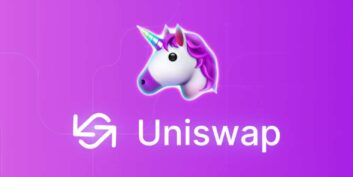

Leave a Reply