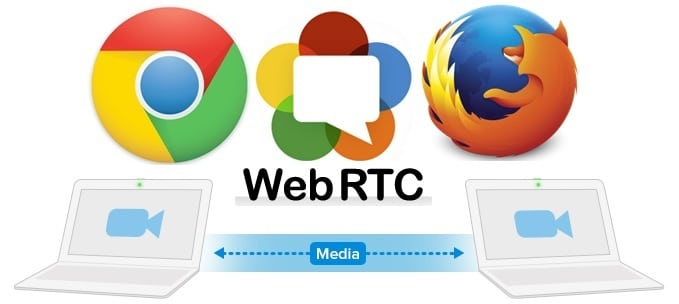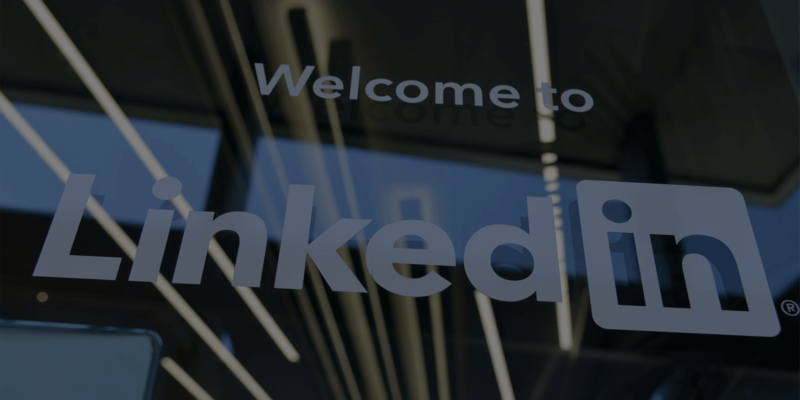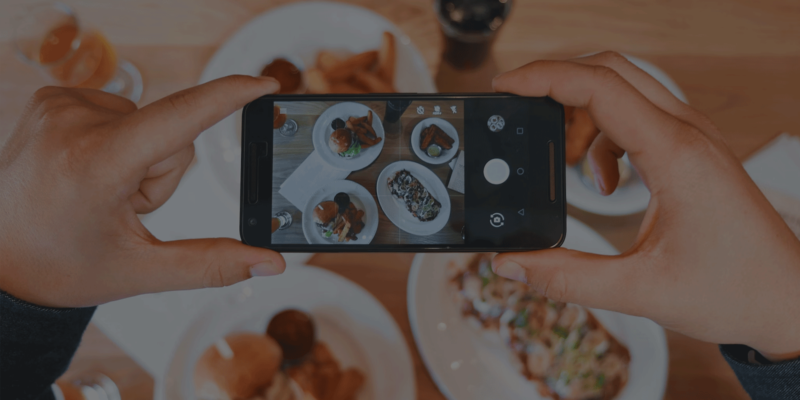In this constantly changing technological environment, WebRTC has become a game-changer, revolutionizing real-time communication within web browsers. WebRTC (or Web Real-Time Communication) is an open-source project that provides a number of protocols and APIs that enable peer-to-peer communication. This ground-breaking technology has gained enormous appeal due to its simplicity, adaptability, and seamless integration of audio, video, and data-sharing capabilities into online applications. It is estimated that over 4 billion devices worldwide are equipped with WebRTC capabilities. So, let’s dive into why you should think about using WebRTC in your next project and how to find the best WebRTC application development services.
The Advantages of a WebRTC Application
A WebRTC application is the top option for real-time communication solutions because of its many benefits:
- Easy Browser Integration: WebRTC connects into web browsers without any additional plugins or software installs being required. Users may communicate instantly with one another without any difficulties or obstacles.
- Peer-to-Peer Excellence: WebRTC allows for direct user-to-user communication, creating peer-to-peer connections. Bypassing middlemen, this leads to quicker and more effective communication.
- Cross-Platform Compatibility: Including desktops, laptops, smartphones, and tablets, a WebRTC application works flawlessly with a variety of operating systems and gadgets. The accessibility and improved user experiences are ensured by the wide compatibility.
- Versatile Multimedia Capabilities: WebRTC enables screen sharing, virtual meetings, conferences, and high-quality audio and video communication. Additionally, it allows for real-time data interchange, empowering programmers to design interactive and team-based applications.
Also read: Communication Tools | 5 tips for finding the perfect communication tool for remote teams
WebRTC in Action: Real-Life Applications
WebRTC finds extensive application across diverse domains, revolutionizing communication in numerous industries:
- Transforming Video Conferencing and Collaboration: WebRTC fuels video conferencing platforms, enabling smooth virtual meetings, remote collaboration, and effortless screen sharing for businesses of all sizes. It eliminates the need for expensive hardware and complex setups, making communication convenient and cost-effective. The global video conferencing market was valued at around $10.6 billion in 2022, and it is projected to exceed $19 billion by 2027, driven by the escalating demand for real-time communication solutions.
- Enhancing Customer Support and Engagement: WebRTC facilitates live chat and video chat features on customer support portals, enabling real-time interactions between customers and agents. This elevates the quality of support, builds trust, and enhances overall customer satisfaction.
- Revolutionizing E-Learning and Remote Education: WebRTC has transformed education by enabling virtual classrooms, online tutoring, and interactive learning platforms. Students can engage in face-to-face sessions with teachers, collaborate on projects, and actively participate in live discussions, all from the comfort of their homes.
- Empowering Telehealth and Telemedicine: WebRTC plays a vital role in telehealth applications, allowing doctors and patients to connect through video consultations, remote diagnosis, and real-time sharing of medical data. This technology has significantly expanded healthcare access and improved patient care, particularly in remote areas. The global telehealth market was valued at $128.12 billion in 2022, and it is expected to reach $504 billion by 2030, driven by the increasing demand for remote healthcare access and convenience.
Also read: 7 Tips To Boost Remote Work Productivity
The Structure and Architecture of a WebRTC Application
Applications for WebRTC follow a systematic architecture with three main parts:
- User Interface (UI): The user controls and visual components that make it easier to engage with the program are included in the UI layer. Users may start and manage communication sessions using the interface’s buttons, chat boxes, video windows, and other features.
- Signaling Server: The signaling server serves as a middleman and makes it possible for users to communicate session control messages with one another. Important details concerning connection construction, termination, media capability negotiation, and other communication-related duties are carried in these messages.
- Peer Connection: Peer connections allow users to connect directly to one another and share data streams like audio and video. It establishes a private, encrypted channel for in-the-moment communication to ensure secrecy.
WebRTC Applications in Action: Examples
WebRTC has opened the door for creative uses across several industries:
- Slack: This well-known collaboration tool effortlessly incorporates WebRTC for voice and video conversations, improving efficiency and communication among distant teams.
- Discord: Discord, a top gaming messaging service, uses WebRTC to make phone and video conversations possible within gaming groups.
- Google Meet: A popular option for distant meetings and online classes, Google Meet makes use of WebRTC to give high-quality video conferencing and screen-sharing features.
The WebRTC Application Development Process
The WebRTC application development process involves several steps, starting from understanding the basics of WebRTC technology to designing, coding, testing, and deploying the application. This process requires knowledge of web development technologies such as HTML, CSS, and JavaScript, as well as familiarity with WebRTC APIs and protocols. Now let’s learn about these steps a little bit more:
- Designing the User Interface: Begin by creating an intuitive and user-friendly interface that incorporates essential communication features, such as call initiation, media controls, and chat functionalities.
- Implementing Signaling Mechanisms: Establish a signaling server or leverage existing WebRTC libraries for efficient signaling. This facilitates session control and communication negotiation between users.
- Managing Peer Connections: Implement the necessary logic to establish and manage peer connections, including handling Interactive Connectivity Establishment (ICE) protocols for NAT traversal and establishing secure connections through Datagram Transport Layer Security (DTLS).
- Integrating Media Streams: Utilize WebRTC APIs to handle media streams, including capturing audio/video, encoding/decoding, and real-time transmission between peers.
- Ensuring Security and Privacy: Implement robust security measures, such as encryption and authentication, to protect user data and ensure privacy during communication.
The WebRTC application development process is an exciting and dynamic journey that empowers developers to create cutting-edge real-time communication solutions. Developers can create powerful and innovative real-time communication applications that enhance user experiences and drive meaningful interactions by following best practices, leveraging the power of WebRTC APIs, and considering important factors such as security and scalability.
Also read: Theta Network: A Decentralized Video Streaming and Content Delivery Network
Mitigating Risks Associated with WebRTC
While WebRTC offers numerous advantages, it is crucial to acknowledge potential risks:
- Network Limitations: The performance of WebRTC depends on the network environment and may be affected by low bandwidth or unreliable networks.
- Security Vulnerabilities: Like any communication technology, WebRTC is susceptible to security vulnerabilities, such as unauthorized access, data breaches, and man-in-the-middle attacks. Implementing appropriate security measures is paramount.
Maintenance and Support for a WebRTC Application
To ensure smooth operations and longevity of a WebRTC application, ongoing maintenance and support are essential:
- Regular Updates: Stay up-to-date with the latest WebRTC releases and apply patches and upgrades to address bugs, security vulnerabilities, and compatibility issues.
- Monitoring and Analytics: Monitor application performance, analyze usage patterns, and gather user feedback to promptly identify and address potential issues.
- Technical Support: Provide comprehensive technical support to address user queries, troubleshoot issues, and ensure a seamless user experience.
Conclusion
WebRTC has unleashed a revolution in real-time communication, empowering businesses, educators, and individuals with seamless audio, video, and data-sharing capabilities within web browsers. Its versatility, simplicity, and broad compatibility make it the preferred choice for diverse applications. By understanding the architecture, development process, associated risks, and the importance of maintenance and support, organizations can harness the true power of WebRTC and unlock unparalleled communication experiences. So, are you ready to embrace the extraordinary potential of WebRTC?
Aleksander is the founder of Purrweb, an app development agency. Over the last 8 years, this agency has designed and developed more than 300 MVPs for clients from all over the world.